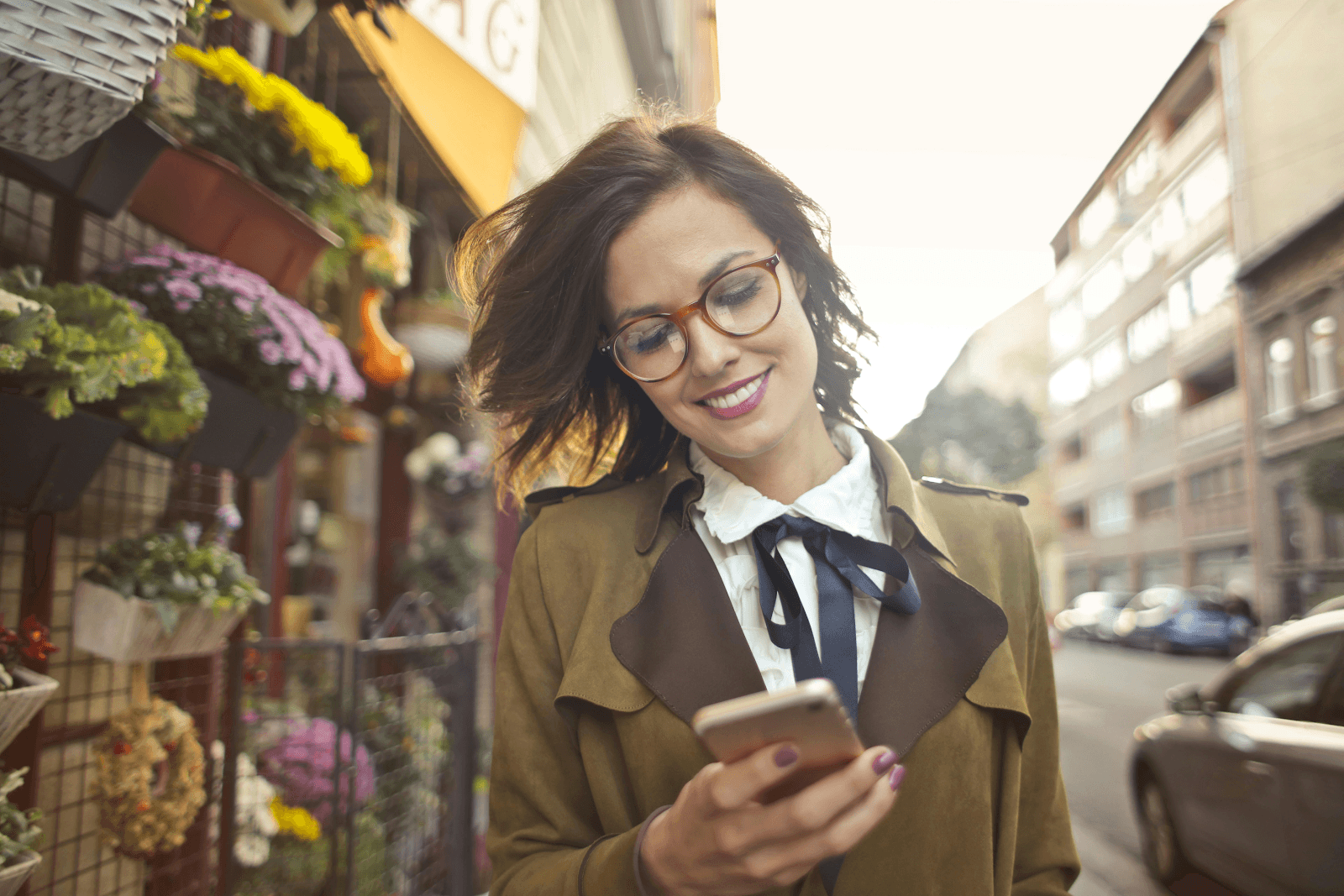Key Takeaways:
- Preparing for a phone switch starts with backing up contacts, photos, and apps, and ensuring your new device is compatible with your carrier.
- Moving your SIM card allows you to keep your phone number and connect your new device to your carrier’s network.
- Setting up your new phone involves restoring your backup, organizing apps, and activating service, with carrier support available if needed.
- Final steps include testing calls, texts, and data, then recycling or storing your old phone to complete a smooth transition.
Upgrading your phone should be exciting, not stressful. Unfortunately, many people feel anxious about losing important contacts, photos, or messages when making the change. This step-by-step guide will show you how to switch to a new phone in the simplest way possible, without the usual headaches, so you can enjoy your new device right away.
Step 1: Prepare Before You Switch
The key to a smooth transition is preparation. Start by backing up your current phone. If you use an iPhone, iCloud makes it easy to store your contacts, photos, and settings. Android users can do the same with Google Drive. You can also create a local backup using your computer if you prefer not to store data in the cloud.
Make a quick list of must-transfer items — contacts, messages, photos, and apps — so nothing gets overlooked. Finally, check that your new phone is compatible with your carrier to avoid delays in activation.
Step 2: Move Your SIM Card
If you’re keeping the same number, you’ll need to switch the SIM card to your new phone. The SIM card is what connects your device to your carrier’s network and stores essential information like your phone number.
Power off both devices before you begin. Use a SIM tool or a small paperclip to gently eject the SIM tray. Insert the card into your new phone’s SIM slot, making sure it’s seated properly. If your new phone uses a different SIM size or your card is damaged, contact your carrier for a replacement.
Step 3: Set Up Your New Phone
Once the SIM is in place, it’s time to power on and start setting up new phone features. Follow the on-screen prompts to choose your language, connect to Wi-Fi, and sign in to your Google or Apple account.
When prompted, restore your data from your backup so your contacts, apps, and photos appear just as they did before. This is also a great time to tidy up — delete unused apps and organize your home screen.
Step 4: Activate Your Service
If you’re wondering how to switch your number to a new phone and ensure your service is active, the process is simple with Affinity Cellular. Many phones will automatically connect to the network once the SIM card is inserted. If not, follow the activation instructions provided with your device, or call our U.S.-based support team for help activating new phone service.
If you encounter any issues — like trouble making calls or accessing data — restart your phone and double-check your SIM placement.
Step 5: Test and Wrap Up
Before you put your old device away, make a test call, send a text, and browse the web to confirm everything is working. Then decide whether to safely recycle your old phone or store it as a backup. If you’ve changed your number, send a quick update to your contacts.
Knowing how to switch to a new phone doesn’t have to be complicated. With a little preparation and the right guidance, you can move your data, keep your number, and start enjoying your new device in no time.
At Affinity Cellular, we make switching easy with affordable plans, reliable coverage, and friendly support every step of the way. Explore our plans today and get connected without the stress.